Meal Application Certification Tab
Students > Meal Applications > Certification
The certification fields on this screen function differently based on the Application Source (Application, Direct Certification, School Administrator).
Application Source: Application
Leaving signed by, date signed, application receipt date, or SSN blank will result in a Paid eligibility status with an Eligibility Determination Reason of Incomplete Application, No Signature, No Date Signed, or No Social Security Number.
Application Source: Direct Certification
Application Receipt Date is the only required certification field on a Direct Certification Application.
Application Source: School Administrator
Social Security information isn't required for School Administrator Applications.
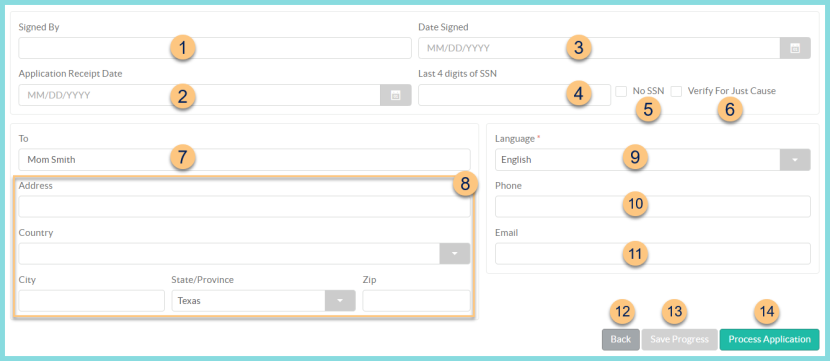
-
Signed By - enter the name of the household member that signed the application
-
Application Receipt Date - enter the date the application was received
-
Date Signed - enter the date the application was signed
-
Last 4 digits of SSN - enter the last 4 digits of the SSN provided on the meal application.
Note: This field is not required for Direct Certification or School Administrator application types.
Note: If Last 4 of SSN and No SSN are blank, the application result will be Paid. -
No SSN - check if the guardian checked "No SSN" on the meal application
-
Verify For Just Cause (optional) - check prior to starting Verification to ensure that this application is included in the Selected Applications.
The address fields will pre-populate based on the student's household page and can be updated if needed.
-
To - enter the letter recipient's name (Head of Household)
-
Enter the street Address, Country, City, State/Province, and Zip.
-
Language - select the language of the eligibility letter
Note: This field pre-populates based on the selected language when creating the meal application -
Phone - enter phone number for contacting the household if there are follow up questions
-
Email - enter the email address. Note: If there is an email address, the eligibility letter will be emailed.
-
Back (unprocessed applications) - click to return to the household members tab
Close (not pictured, processed applications only) - click to return to the meal applications screen -
Save Progress - click to save progress without processing, then choose a reason
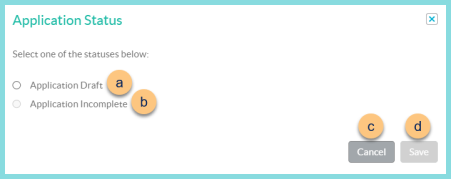
-
Application Draft - select to save the application to return to at a later time. The application status will be "In Progress (Draft)."
-
Application Incomplete - select to indicate that the application is incomplete. The status will be "In Progress (Incomplete)" and the SR Incomplete Application Letter will be sent.
-
Cancel - click to return to the previous screen without saving changes
-
Save - click to save changes
-
Process Application - click to process the application. Note: If Second Review of Applications has been enabled the person that reviewed the application is unable to process the application. If the second review results in a different eligibility status than the first review, the user must choose a status change reason. (Incomplete Application Error, Gross Income Calculation Error, Categorical Eligibility Error, Other Error)
Application Reviewed (not pictured, first review only) - click to indicate that the application has been reviewed by the first reviewer. The application status will be "Second Review." Note: This option is only available if Second Review of Applications has been enabled.
Update Contact Information (not pictured, processed applications only) - click if changes were made to an existing application's Certification tab